
In this section:
- What is influencer marketing?
- How Flaminjoy platform works?
- How to connect your store with the Flaminjoy platform?
What is influencer marketing?
Influencer marketing is a great and one of the smartest ways to reach a specific audience across social media and increase your customer base. You are able to leverage the eminence of social media stars and celebrities who have developed a loyal network of followers to promote a great variety of products and services.
But when you are a newbie there are many things to consider when starting influencer marketing, like where and how to find influencers, how to choose ones to work with, and what kind of information you have to provide them in your partnership. Making sure the influencers you chose soothes your brand’s objective is an essential part of the success of the strategy you should create. That's why a platform like Flaminjoy would be extremely helpful for you to easily get started and start working with the right influencers for your brand, creating campaigns, shoppable galleries, and much more.
How does the Flaminjoy platform work?
The platform allows you to easily connect with influencers to promote the products and services you offer by presenting them in a real environment, the so-called "real-life marketing". As a CloudCart client, Flaminjoy allows you to easily and quickly launch participatory campaigns of over 6000 influencers from both Romania and Bulgaria (over 400 Bulgarian influencers) and to integrate the content generated by the influencers you work with on the Flaminjoy platform into your CloudCart store and thus increase the level of conversions. The Flaminjoy platform provides multiple tools for content creation.
How to connect your store with the Flaminjoy platform?
Make a Flaminjoy account
1. To connect your CloudCart store to the Flamin Joy platform, first, you need to register at https://flaminjoy.com/ and choose the right pricing plan for your business. Depending on the plan you are on, there are different features you can use for content, creative studio, visual commerce, social analytics, creator campaigns, and payments -> https://flaminjoy.com/pricing/.
It is recommendable to start with Boost (99 Euro/month) or Growth (249 Euro/month) - the most popular one. The difference is mainly in the number of influencers you can use per month - 10 or 20.

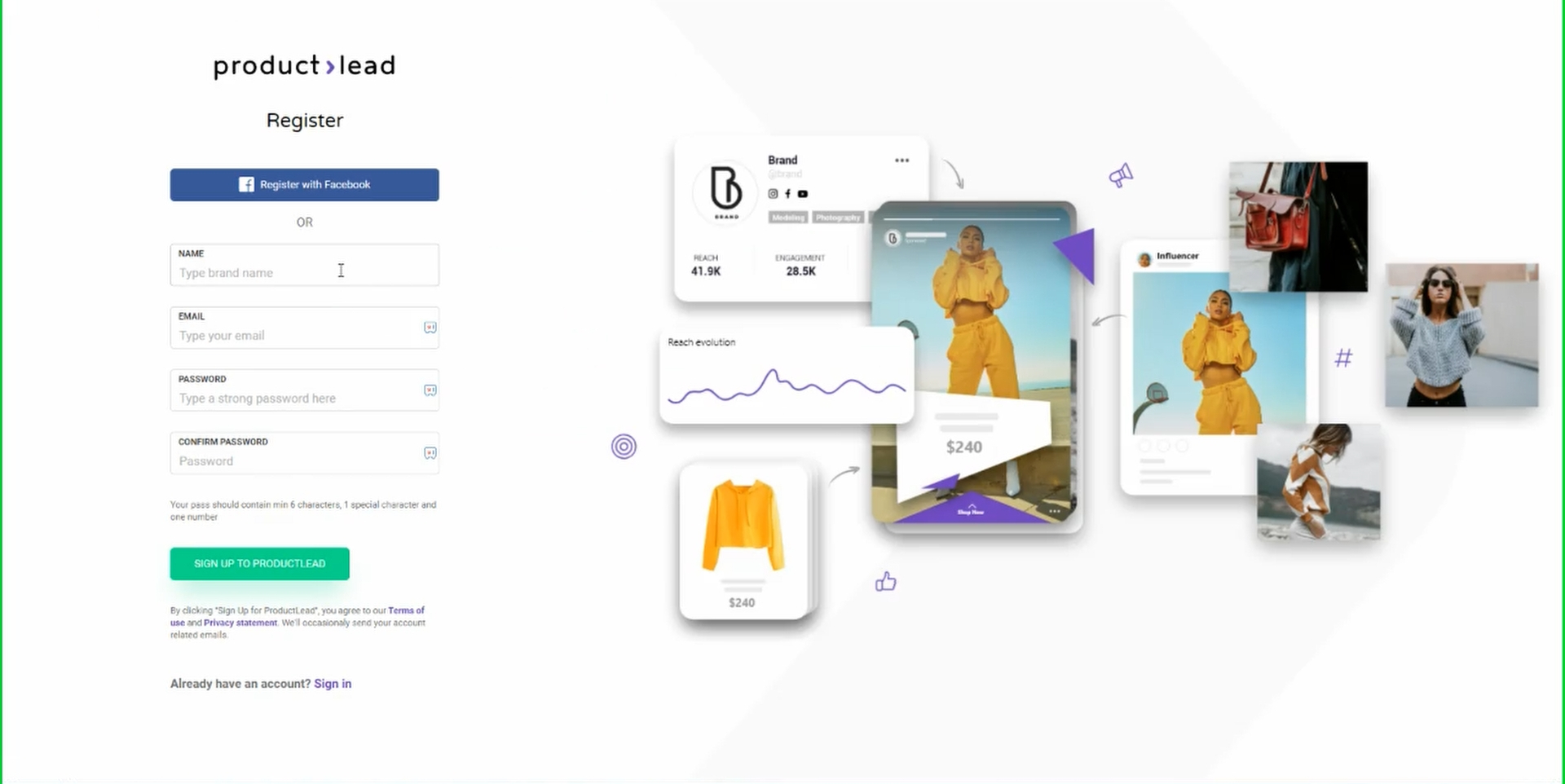 3. You are then to a new screen with your selected plan and you need to click on "Start".
3. You are then to a new screen with your selected plan and you need to click on "Start". 
4. In the new popup select your Country.

5. You will be asked how you want to pay - Card or PayPal. Select either one.

6. Add your VAT number. Enter your card details (if this has been chosen) and click the "Save card" button.
7. Authorize the payment (if it's needed).
8. Two messages will show: One within the payment popup and another one from ProductLead letting you know the payment has been successfully made.  9. You are then taken to the platform itself. The next step is to connect socials (FB & Instagram).
9. You are then taken to the platform itself. The next step is to connect socials (FB & Instagram).

It is mandatory to connect your Facebook and Instagram profiles to the Flaminjoy platform.
You can check your subscription (and even change it) by going to: My account (in the top right corner), then Subscription.Create a campaign
1. You can easily create a campaign within the Flaminjoy platform to run later when you find the right influencers. Go to Campaigns section > New campaign and set all of the details

2. After you've set the campaign you have to create a "brief".
A Brief is a set of instructions for the influencers, to understand the campaign objectives are, what he should and shouldn’t do in terms of content, as well as valuable information regarding the brand and the campaign. The Brief is the foundation of any influencer marketing campaign and also contains information about deliverables and rewards.
Read more here.
3. Then you can go and find the influencers that best suites your brand. There are also recommended influencers to choose from. You have to invite them to your group and send them the brief you have created. Once you have a positive response from them you can schedule your campaign to run.
After you have gathered the content influencers have created for you it is time to show it on your website.
Create an embed to connect your store
1. First, within Flaminjoy you need to create an Embed – see the full tutorial video at the bottom of this article on how to do that. Then copy the Embed Code.
2. Second, go to your CloudCart admin panel, click on Marketing, then Landing Pages. Create a new one by clicking the “Add new page” button at the top right corner. Select the Drag and Drop Page Builder.

3. Next, you will be taken to the visual editor for your newly created landing page. Here, click on the “Add new row” button and select a Column type.
4. You now have a new section with a button that says “Add new widget”. Click it and a popup will open up with various widgets options. Click the “Add Code Snippets” widget.
5. In the new screen, right-click and select Paste. You have now pasted the Flaminjoy Visual Commerce Embed Code you copied at the beginning of this tutorial. Click on the “Submit" button.
 6. The Visual Commerce gallery will show up on your landing page. To make the page live click on the “Publish changes” button at the bottom right.
6. The Visual Commerce gallery will show up on your landing page. To make the page live click on the “Publish changes” button at the bottom right.
Congratulations! You have now inserted a Flaminjoy Visual Commerce Embed into your CloudCart landing page.
If you want to do any modifications on the visuals embed you have to do it within the Flaminjoy platform. The code you have copied in your store it doesn't change, so no matter what you change within the Flaminjoy, the code remains the same, so you need to insert the code only once. If you want to add an additional widgets on this page, the process is the same. Read more about the widgets here.
Shoppable galleries
Once you paste the embed on your website and the gathered posts created by the influencers are already on your website it is time to make shoppable galleries by adding pins - links placed on your content (images, videos, carrousels). Go to the content you want and add pins that are linked to your website.

- You can also choose whether the pins to be visible or hidden. Select “Visible” if you want the Pins to be visible on top of the content in your embeds. If the “Hidden” option is active, the Pins will only be seen once a user clicks on a piece of content to see the larger version of it (alongside the caption/description).
- Open links in a new tab: Select “Yes” if you want the links in your pins to open in a new tab in the user’s browser.
 An example of shoppable galleries can be seen below:
An example of shoppable galleries can be seen below:



It is recommended to add shoppable galleries to pages with more traffic, such as your store's home page, product listing page, etc.
