CloudCart Product Reviews is a separate application, but it works deeply with CloudCart Campaigns. You can request reviews from your customers who have bought a product or used a service through a variety of communication channels, thanks to the CloudCart Campaigns. In this article will go trough the steps of the settings of this application.
Configuration
To use CloudCart Product reviews, go to your admin panel, App section > All apps tab > Product Reviews and click on the Install button.

Once you've installed it, the settings window will open:

- Activate - from this button, you can activate the application.
- Show product list rating- If you activate this option, product ratings will be displayed on the product listing page.

- Hide rating if no reviews - rating (the stars) will not be shown for products that still have no reviews. We recommend enabling this option because, otherwise, if there are too many products without reviews, users will see that there is no activity on these products, which is not good for your marketing.
- Approve before publish - by activating this option, you will be able to review any client's rating left and publish it manually.
- Add reviews from - here you can choose who will have the right to post product reviews - all users, regardless of whether they have purchased the product or not; or only users who purchased the specific product they are commenting on.
- Automatic approval of responses - Automatically post the answers to already left reviews to show customers the discussions about a certain product.
- Automatically approve a review with a score above - All reviews above the number of stars you choose will be posted automatically. If you choose 3 stars, it means that all 4 and 5 reviews will be approved automatically.

- Show only overall product rating - By activating this option, you can hide all the comments that customers have left for the products and only show the overall product rating (i.e., 4.6). Consider whether it would be better to hide customer comments about your products or show them in your case. We do not recommend hiding product reviews.
- Allow replies - if you enable this option, you can choose whether all users who are logged into your store will be able to leave replies or only store admins.
Depending on the setting you have set, your users will be able to leave product reviews. You have the option to set a limit and only users who have purchased the product can comment or all users.
- Sort feedback by - choosing how to sort customers' feedback - by date or by rating. By date means that the newest one will be on top, and by rating, the highest-rated will be on top.

In the storefront, customers can filter and sort the product reviews:

- Maximum period for leaving a review - enter the maximum period in which a review can be left for a product.
- Questions and Answers - when the option is activated, a new tab will be added - questions and answers. By activating it, customers of your store will be able to add their questions to the specific product without having to rate it first.
- Approve question before publishing - if the option is enabled, you will be able to approve the customer question before it becomes visible on the product page.
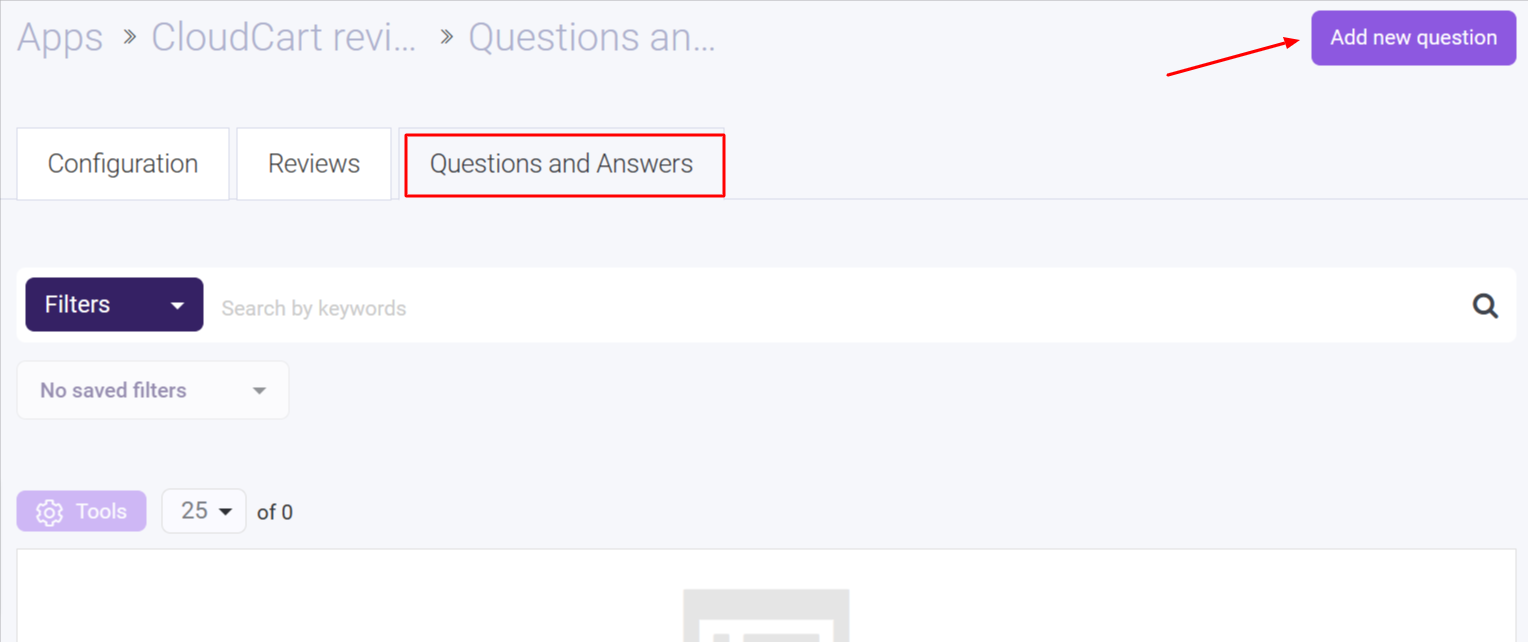
On the product page, you can reply to customers using the "Add reply" button.
This option requires an additional payment.
Reviews
In the review tab, you can see all of the customers' reviews. Search by keyword or use a variety of filters.
All product reviews are verified by CloudCart! We make sure that every review that is shown on your website is genuine.
There is an option to add product reviews from the corresponding button manually. If your store was on another platform, for example, and you have not transferred them, you can do it manually.

- Select the product you want to add a review to.
- Enter the client's name.
- Select the date and the time for the review.
- Rate the product with stars.
- Enter a review title.
- Enter the review.

In the storefront, the reviewed product looks like this:

If a user has not purchased a product and tries to review it, he will see a message telling him that only users who have purchased the product can leave reviews. As soon as the review is submitted, the CloudCart system checks the entire database with orders for a match between the product for which a user has left a review, his email and the orders he has made.
New widgets in the landing page builder
After installing the CloudCart Reviews app in your store, two new widgets will be added to the landing page builder - add "Product reviews" and "Ask for feedback".

1.Product Reviews
In the settings window you can choose how to visualize customers' reviews.
You can sort them by date or rating; show first last or first added; filter by rating and product group; select the number of reviews you want to showcase; On the right side you can choose to show your reviews as slider; to show product title, product photo; There are also a settings for the number of responses that you want to show per line, as well as to limit the number of characters in the reviews that will be displayed; You can also choose how to display reviews - rate and comments, rating only or comment only;
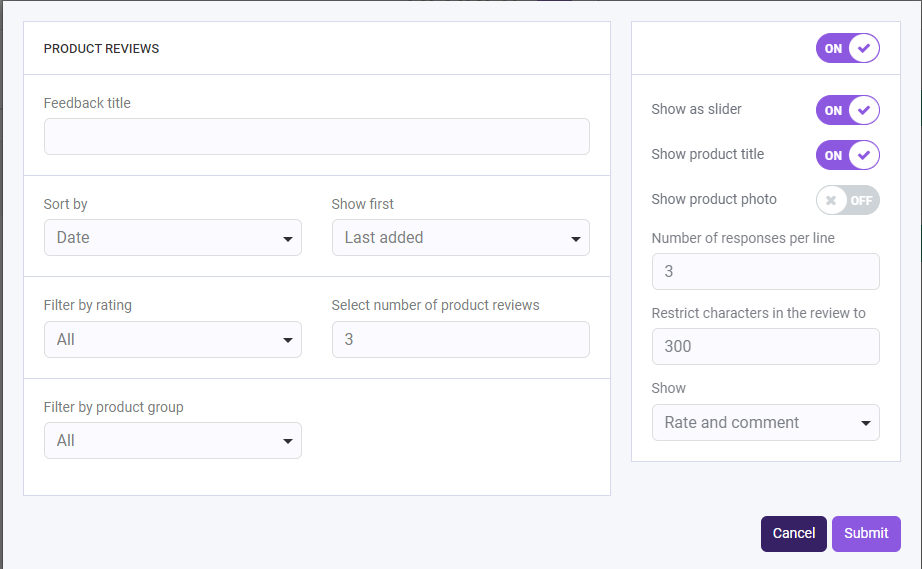
2. Ask for Feedback
With this widget you can ask customers for feedback. Можеш да избереш броя продукти, които да покажеш на ред, да въведеш заглавие и описание.

Cloudcart Reviews application comes with build-in JSON-LD rich snippet which tells Google and the rest of the bots that craw your website what details to focus on. Thanks to that feature your products' ratings will appear on the search.

